In this article, we will review the process to create a print driver that will point at a MyQ Queue. We are assuming that you have already created a Queue within MyQ. If not, please see our video and article that reviews this process!
Open the Control Panel or Print Management #
On the Print Server (or whichever device you are deploying the printers from), open up Control Panel or Print Management and begin the process of adding a print object.
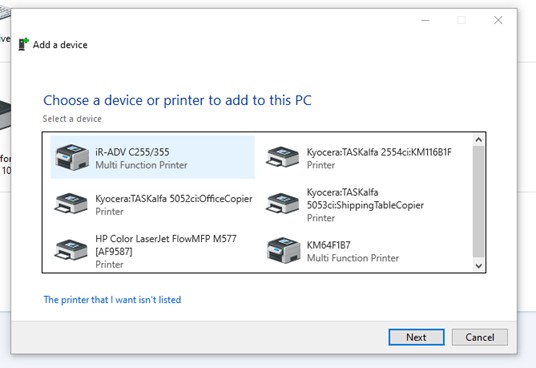
The Printer that I want isn’t listed #
Select “The Printer that I want isn’t listed.” On the next window, select “Add a printer using an IP address or hostname” and select “Next.”
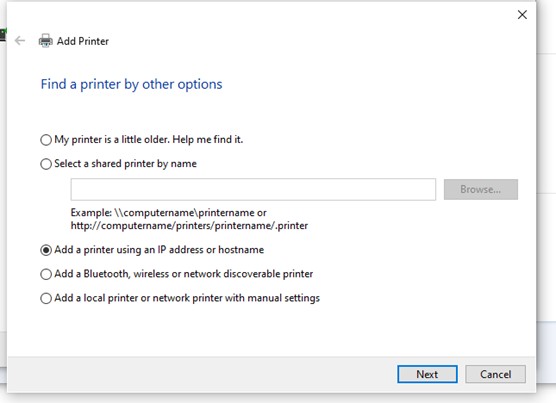
Choose “TCP/IP Device” #
On the next Window, choose “TCP/IP Device” as the Device Type. For the “Hostname or IP Address” field, put the IP Address of the MyQ server. This is critical and required. For the Port name, you can put the name of the printer.
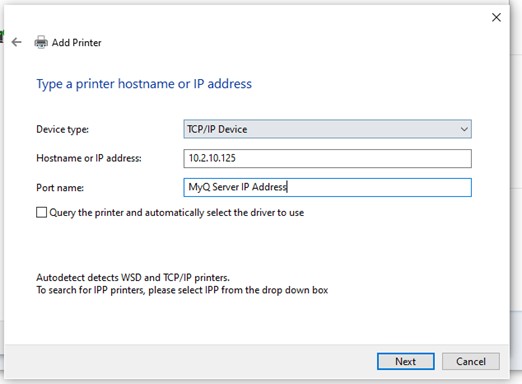
Since the Windows Discovery will not recognize the MyQ Server IP as a printer, the Printer Detection will fail.
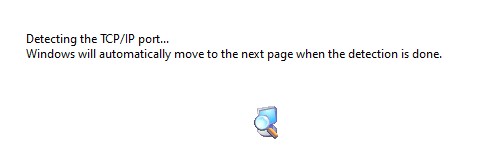
Additional port information required #
On the “Additional port information required” page, select the “Custom” radial, and then select “Settings.”
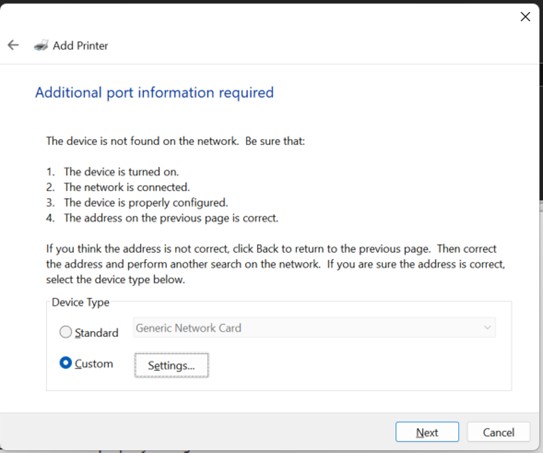
Configure Standard TCP/IP Port Monitor #
On the “Configure Standard TCP/IP Port Monitor” configure the window the following way:
- Change the Protocol to “LPR”
- In the “Queue Name” field, enter EXACTLY the queue name from MyQ check off the box labeled, “LPR Byte Counting Enabled”
- Make Sure that the “SNMP Status Enabled” check box is unchecked
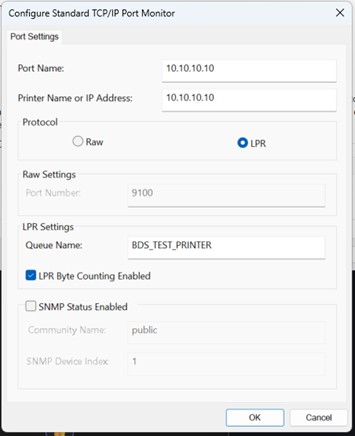
Install the printer driver #
In the “Install the printer driver” Window, select the print driver that matches the physical machine (in Pull Print environments, select the most appropriate driver for your scenario).
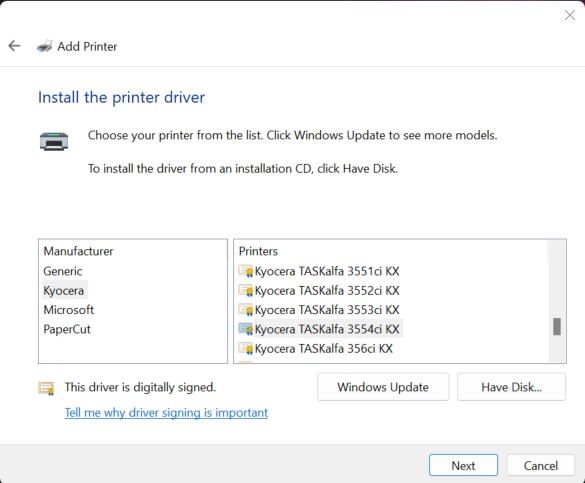
Type a printer name #
In the “Type a printer name” window, enter the name of the printer. This is the printer name that your end users will see.
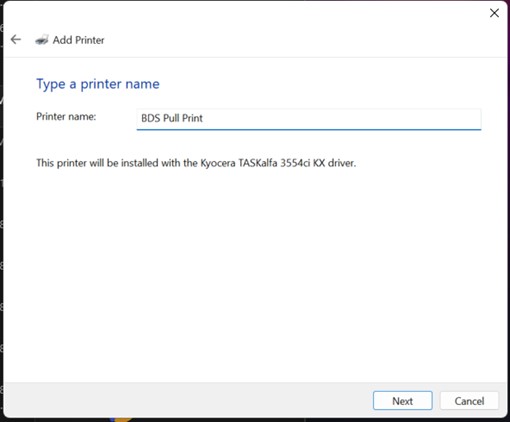
Once the printer is installed, feel free to share the printer or not. Print a test page to confirm printing.
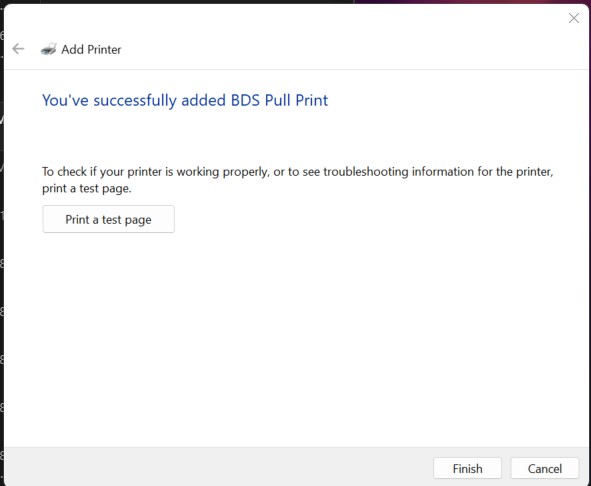
After you’ve finished installing the printer, you can change all printer defaults to match your environment.




