1. Open your email and find the installer email #
(You may need to check your spam folder or spam service to see if it is being blocked. Mine were being blocked and I had to allow it to pass through the spam filter. The email will show up as below.)

2. Press the ‘Onsite’ link #
(You will be brought to the FMWA site where you will be able to download the installer.)

3. Press the ‘Download Onsite’ button #

4. Click on the launcher in the bottom left hand corner #
(If you do not see it there, check the downloads folder in your web browser. Most browsers will let you see this by pressing “Ctrl+J”.)

5. A warning will likely appear. Press ‘More Info’ and ‘Run Anyway’ #
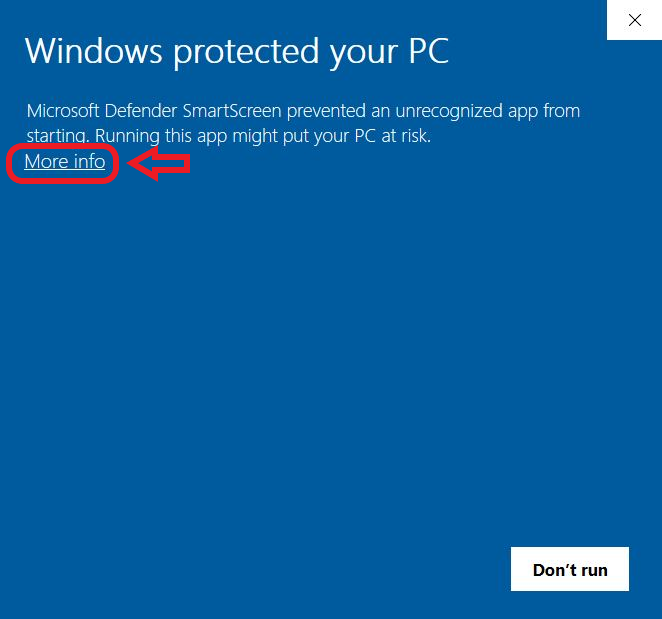
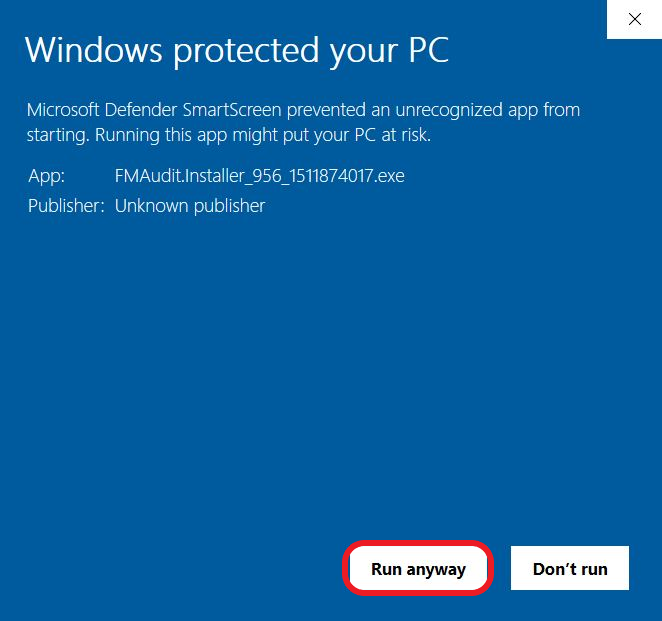
6. Choose the installation path and press ‘Next’ #
(Press ‘Change’ if you would like to specify your own path. The default path should be fine in most cases.)

7. Press ‘Next’ to initiate the installation #
(After you press ‘Next’ the installer will go through a series of processes to install the software. Please let them all finish. Once they have finished you will see the picture in step 8.)

8. Press the ‘Finish’ button to complete the installation #

You can now look up ‘FM Onsite’ in your search bar and will be able to run the software if you would like.
8a. Logging in #
(If you decide to run the software you will be prompted to login. The username and password will already be filled out. Just press ‘Login’.)





