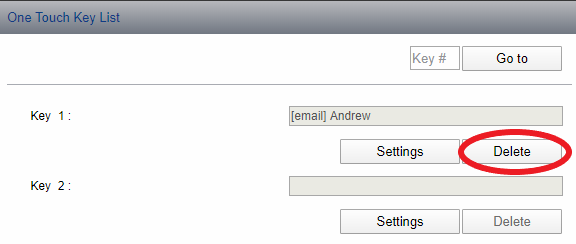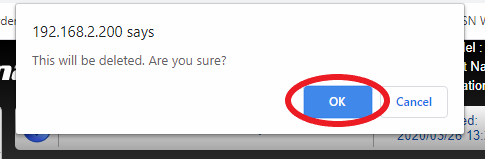Here is a great video from Sam demonstrating two different ways to edit the One Touch buttons. We will be covering how to edit them from the Web Interface in this guide.
1. Type your machine’s IP address into the URL bar of a web-browser #
(If you do not know your machine’s IP address, see our guide here: How to find your IP address)

2. You will receive a certificate error. Press ‘Show Advanced’ and then ‘*Proceed to *Your IP address*’ #
(This example is from Google Chrome. If using another web browser, your certificate error will look slightly different. Just make sure to proceed to the site.)
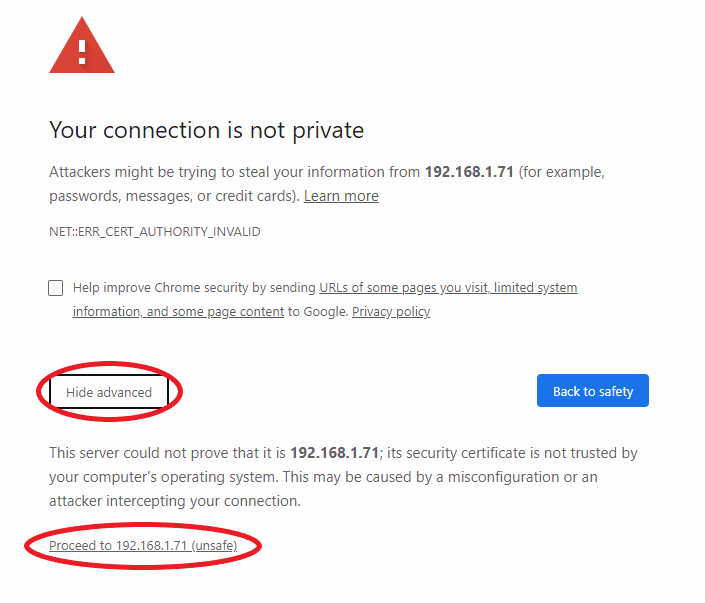
3. Click on the ‘Address Book’ tab and click on the ‘One Touch Key’ link #
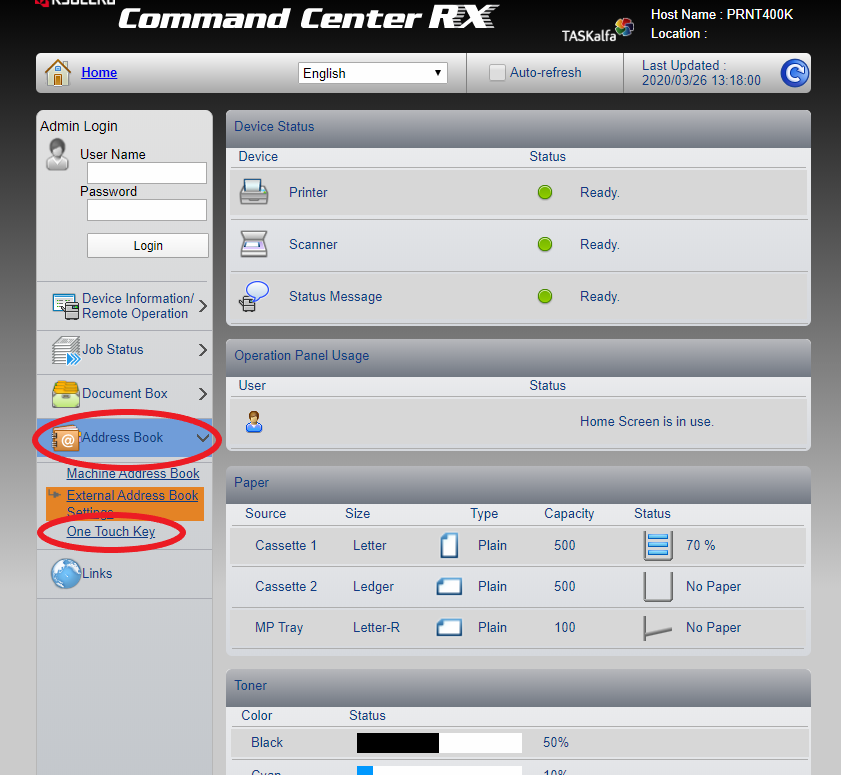
4. Press the ‘Settings’ button of the One Touch key you would like to add #
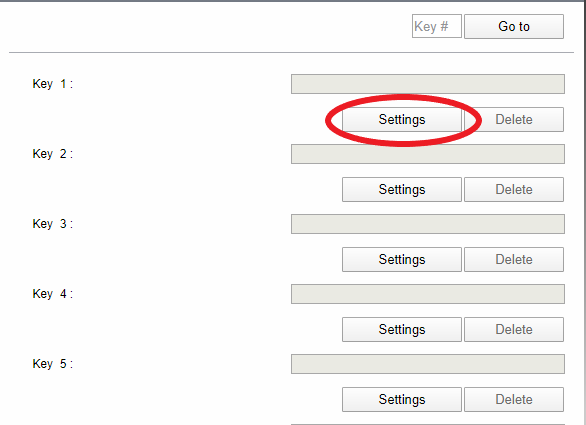
5. Press the ‘Address Book’ button #
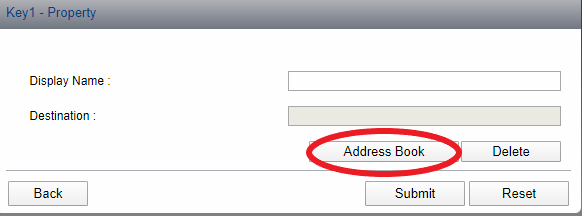
6. Press the circle next to ‘Number’ to select the user to add. Press submit #
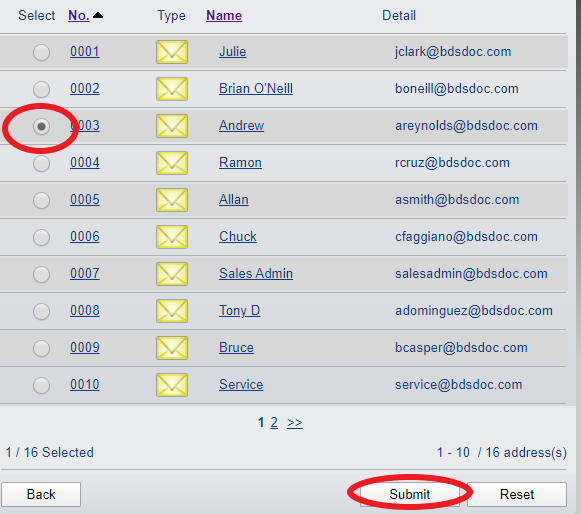
7. Press ‘Submit’ #

8. Your One Touch Key has been added! #
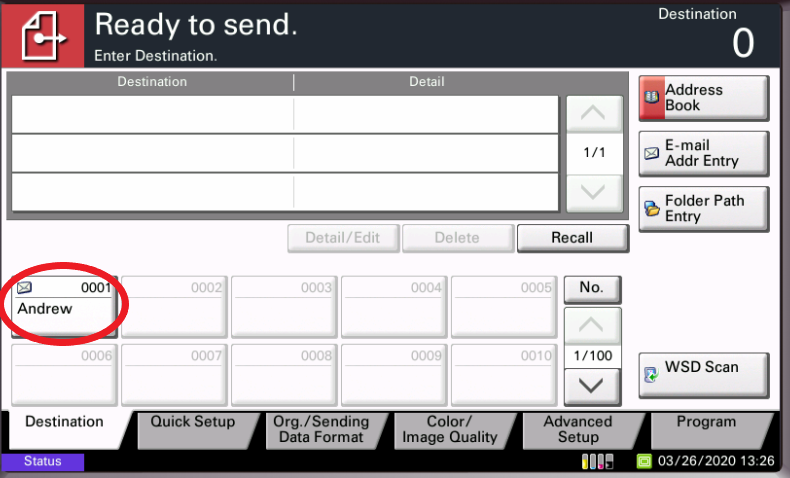

8a. (Delete) Follow up to step 6. Press the ‘Delete’ button of the One Touch key you would like to delete #