1. Type your machine’s IP address into the URL bar of a web-browser #
(If you do not know your machine’s IP address, see our guide here: How to find your IP address)

2. You will receive a certificate error. Press ‘Show Advanced’ and then ‘*Proceed to *Your IP address*’ #
(This example is from Google Chrome. If using another web browser, your certificate error will look slightly different. Just make sure to proceed to the site.)
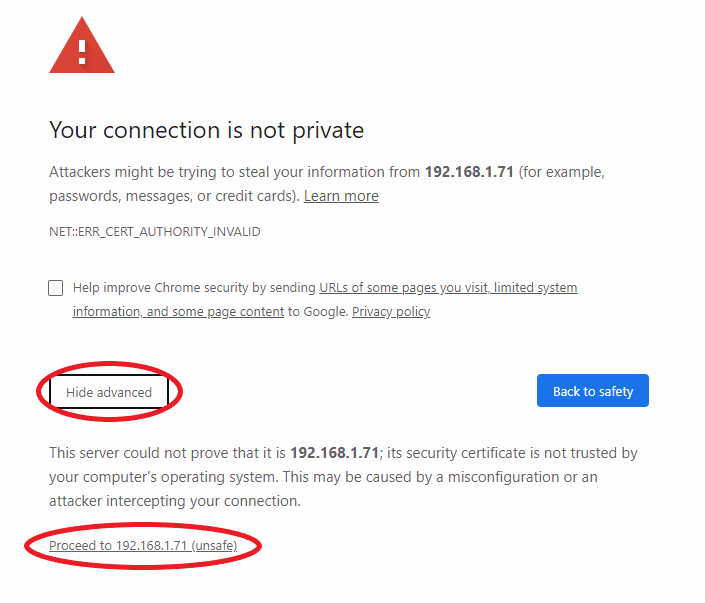
3. Login with your credentials #
(The picture below is just an example. For administrator credentials, please reach out to your IT administrator or your Kyocera Service Provider)
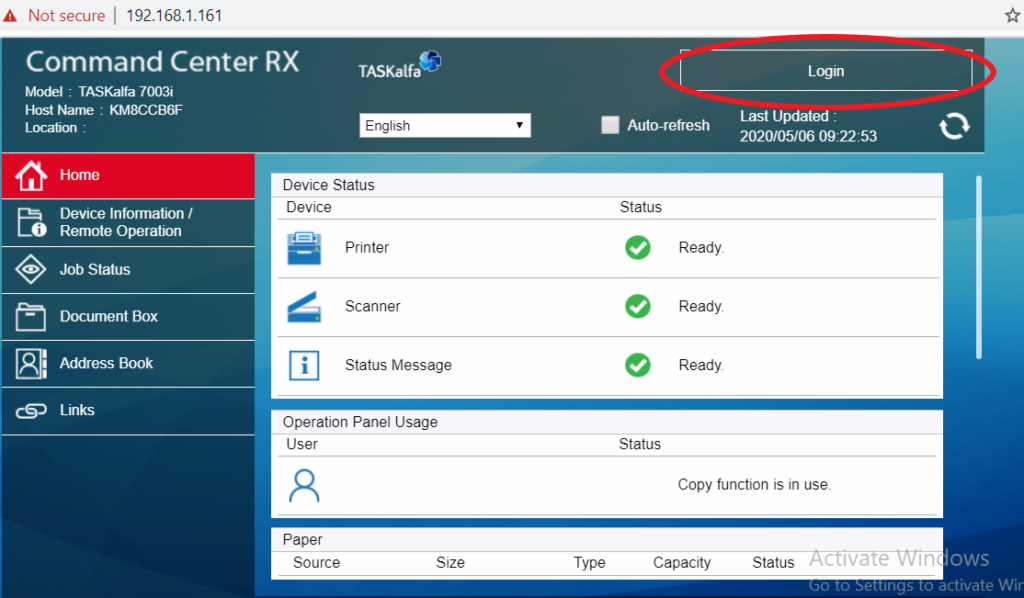
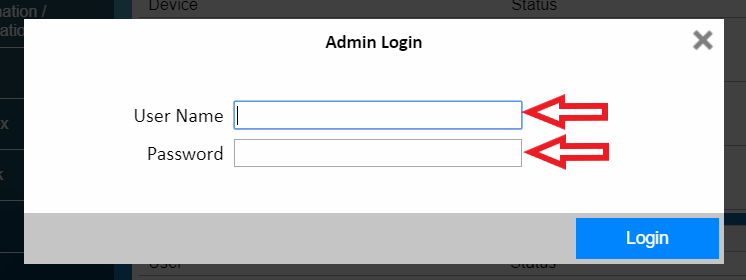
4. Highlight ‘Function Settings’ and click ‘Printer’ #

5. Press the ‘Settings’ button underneath ‘AirPrint Settings’ #

7. Turn AirPrint ‘On’ #
(From here you can also edit the default Bonjour Name and toggle Geolocation if you wish.)

8. Press ‘Submit’ #

You’re done!




