Here is a great video from Sam explaining how to find kyocera printer ip address of your Kyocera Copier/MFP.
1. Through the ‘Device Information’ page #
Access the Menu:
- On the Kyocera machine’s home screen, press the System Menu/Counter or Settings button (the exact name may vary by model).
- Navigate to Network Settings: Look for the Device Information Button, then Network Settings or TCP/IP Settings.
- View the IP Address: Under TCP/IP or similar, locate the IPv4 Address. This will display the IP address assigned to the device.

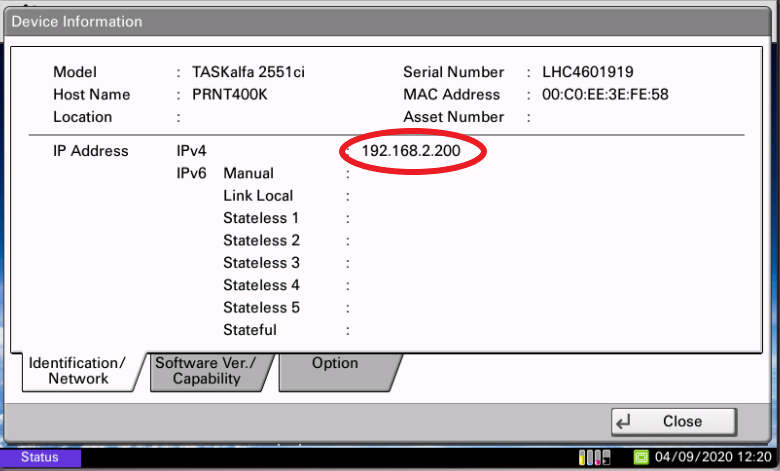
2. Printing the machine’s ‘Status Page’ #
- Access the Print Report Settings: From the machine’s control panel, navigate to System Menu/Counter or Status.
- Select Report or Print Options: Choose Print Status Page, Network Report, or Device Information.
- Check the Printed Page: Once printed, the IP address will be listed under the Network Configuration or TCP/IP section.

- Press the ‘Report’ button

- Press the ‘Status Page’ button
- Press ‘Yes’ to print the page

- This is where the IP address is located on the Status Page

How to find kyocera printer ip address – more information.




