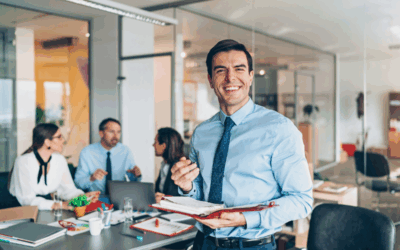An IP address is necessary for connecting a wireless or network printer to a Wi-Fi network. Identifying your printer’s IP address is always the first step in resolving any technical problems with your Kyocera device.
This article discusses three different methods that you can use to find out the IP address of your printer.
VIDEO: How to find your IP Address on a Kyocera MFP Printer
Find your IP Address through the Device Information Button.
The first and easiest way to access the IP address of your Kyocera device is to click the device information button on the home screen. The IP address of your device will appear under the device information in the VNC viewer. You will also have the ability to connect to the IPV6 (a more complex network designation, not commonly used), which we will discuss later in a video.
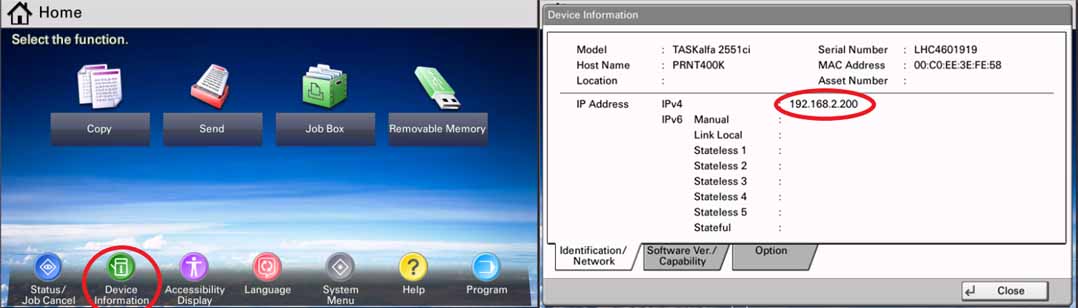
Step by step instructions
- Press the “Device Information” button from the homepage screen.
- Write down the IP address.
Find your printer’s IP through the MFP Machine’s status page.
What should you do if your IP address is not showing under the device information? The second way of finding your printer’s IP Address is to click the counter option in the system menu, then print a status page listing all the information about your device, including its IP Address.
Step by step instructions
- From the homepage, select the “System Menu” button.

- On the Print Report button, click “Next.”
- From the status page, select “Print.”

- A pop-up will appear asking if you’re sure you want to print; click “yes.”

- You will find the IP address under the network section of the status page. (Screenshot below).

To use the third most technical option, you must be able to print to the device.
Navigate to your control panel on your machine and select devices and printers. Select a printer and right-click to bring up its properties. In the properties window, choose change properties, followed by ports. When you open the port description window, you will see the printer’s IP address based on the TCP/IP port that it was installed using.
Step by step instructions
- Search for devices and printers on a Windows 10 computer.
- Locate the printer in question and right-click.
- Select “Change properties.”
- Navigate to “Port.”
- Expand the port description window.
- Now you can obtain the IP address from the TCP/IP port.
These are the three methods for finding your printer’s IP address via the printer’s home screen, the status page, or the printer properties. Knowing your Kyocera printer’s IP address will allow you to troubleshoot remotely better, including activating optional device functions, updating Kyocera device firmware, activating optional device functions, and configuring user settings. For more information on this topic, view our knowledge base doc here.
Watch the full video here: