Here is a video from Sam showing two different ways to register your device with Kyocera Fleet Services. We will go over specifically how to register from the MFP’s control panel
1. Press the ‘System Menu’ button #

2. Press the ‘Down Arrow’ #
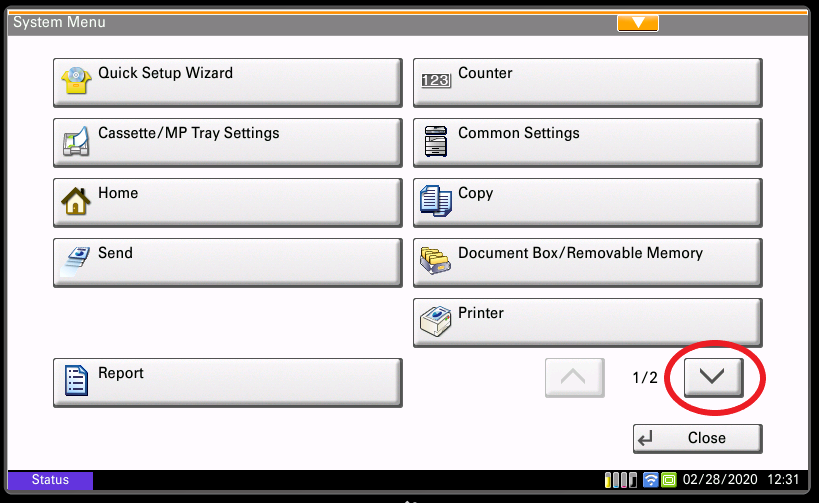
3. Press the ‘System/Network’ button #
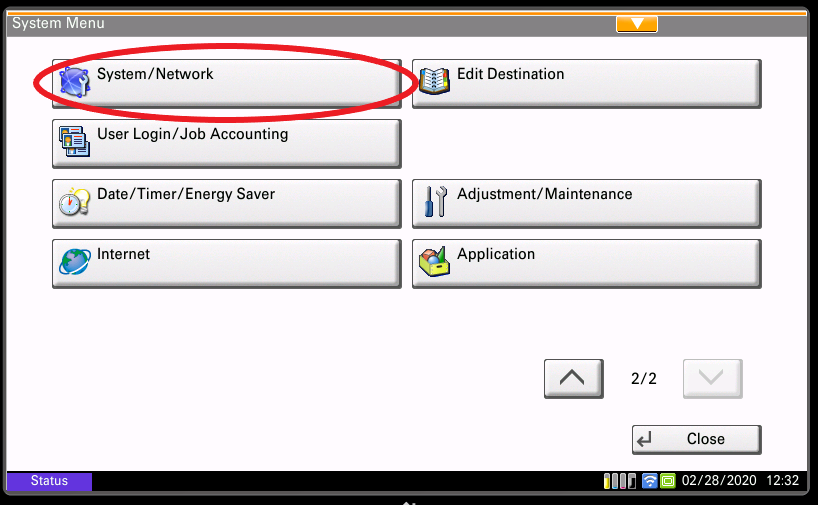
4. Login with credentials #
(The following is just an example. For administrator credentials, please reach out to your IT administrator or your Kyocera Service Provider)

5. Press the ‘Down Arrow’ #
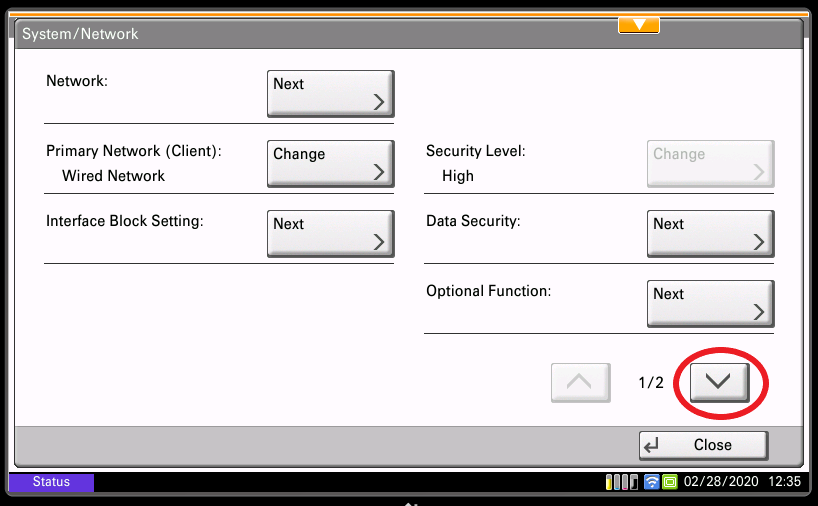
6. Press the ‘Remote Services’ button and set it to ‘On’. Press ‘OK’ #
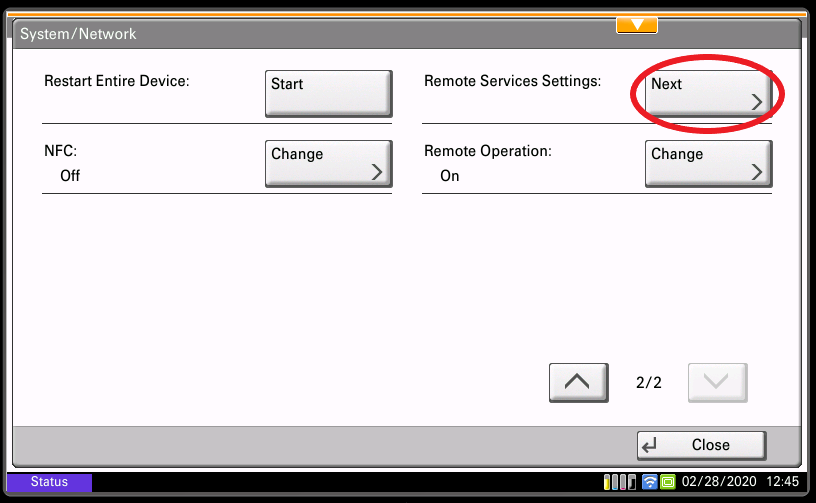
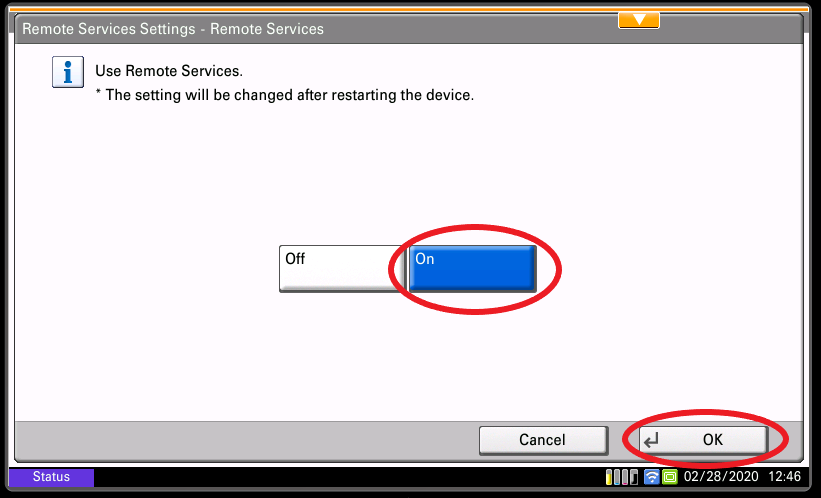
7. Press the ‘Server Settings’ button #

8. Enter your Access Code by pressing the ‘Access Code’ button. Press ‘Register’ #
(Make sure that your URL matches the one in the picture. The Access Code is case-sensitive.)


Upon completion you will see the second screen. It should say “Registered Group Name: *Your Group Name*”. You’re done!




