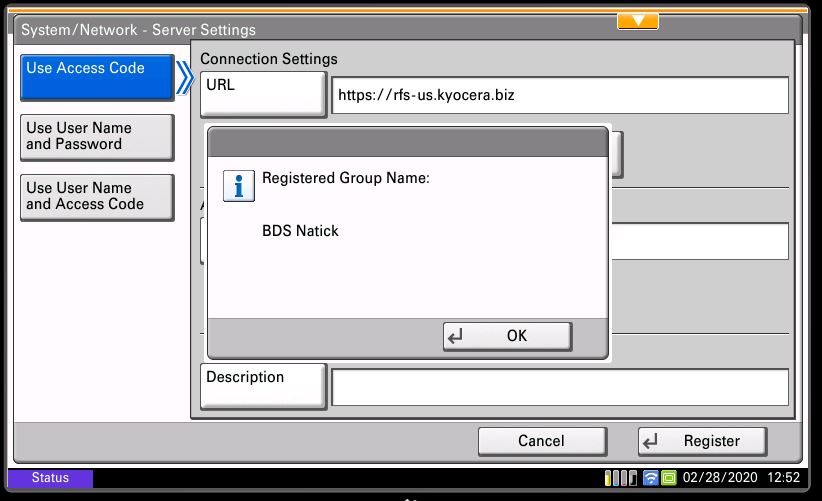Here is a great video from Sam covering two ways to register a device to KFS. We will be covering how to register from the control panel.
1. Press the ‘System Menu’ button #
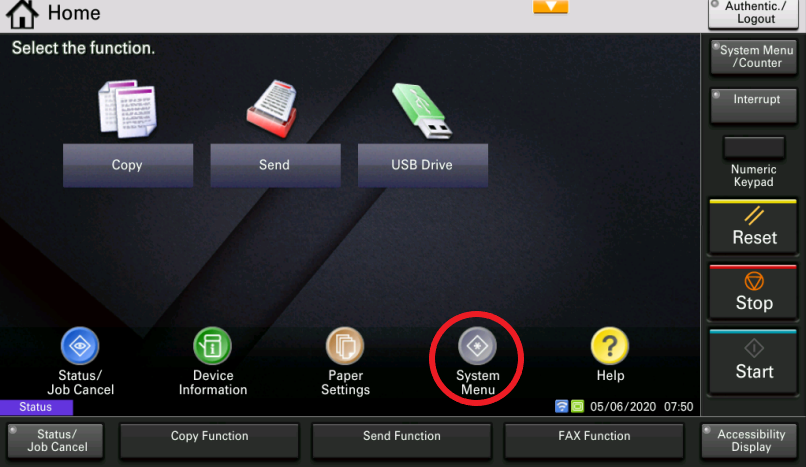
2. Press the ‘Down Arrow’ #
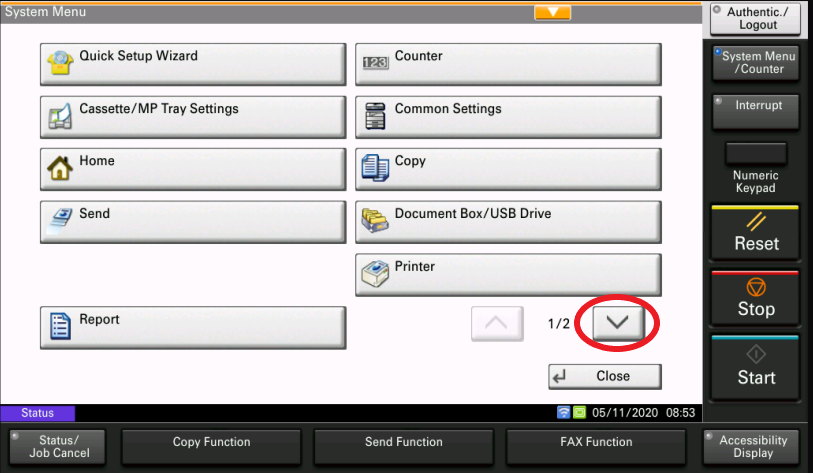
3. Press the ‘System/Network’ button #
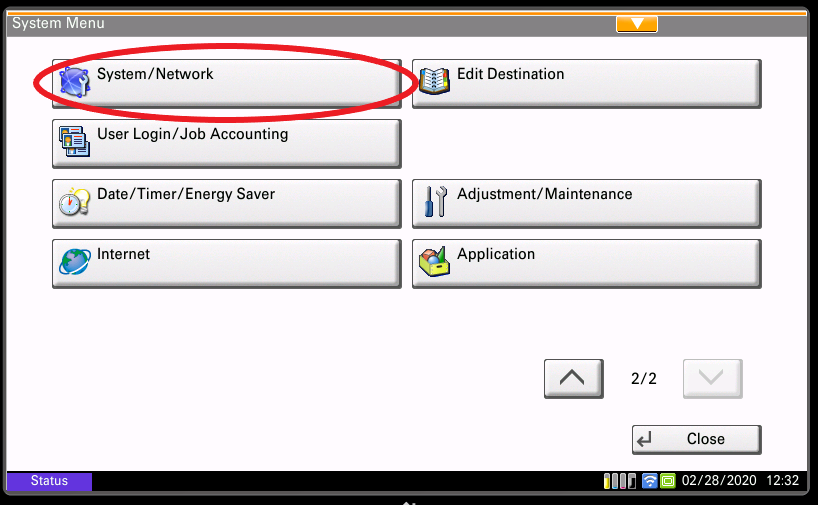
4. Login with your credentials #
(The picture below is just an example. For administrator credentials, please reach out to your IT administrator or your Kyocera Service Provider)
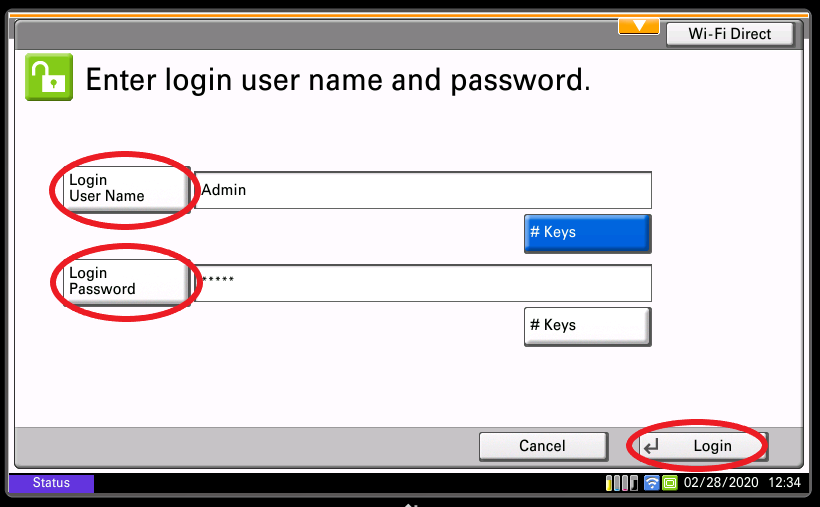
5. Press the ‘Down Arrow’ button #
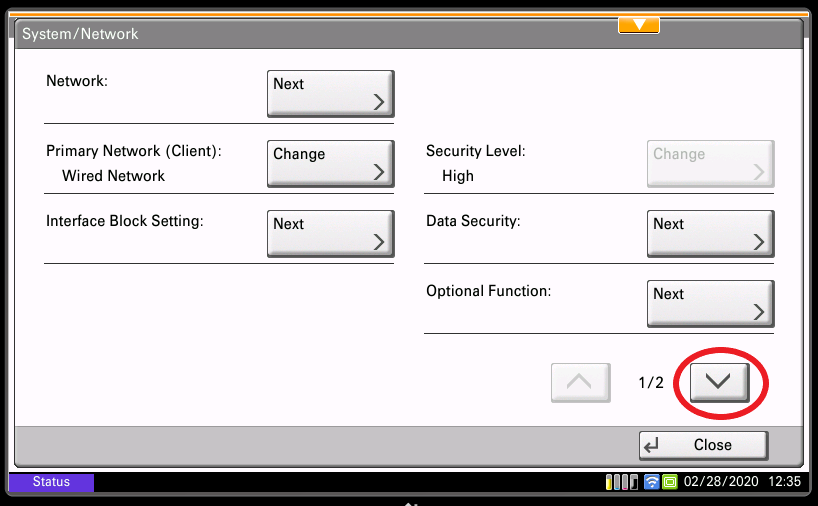
6. Press the ‘Remote Services’ button and turn it ‘On’ #
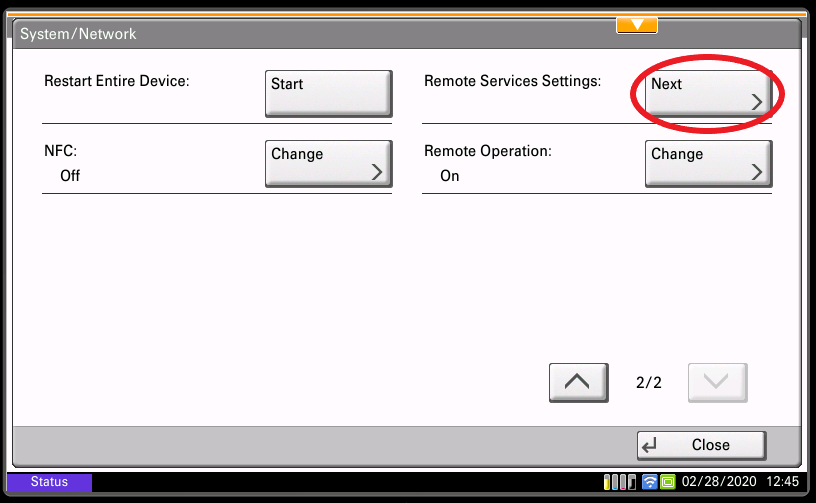
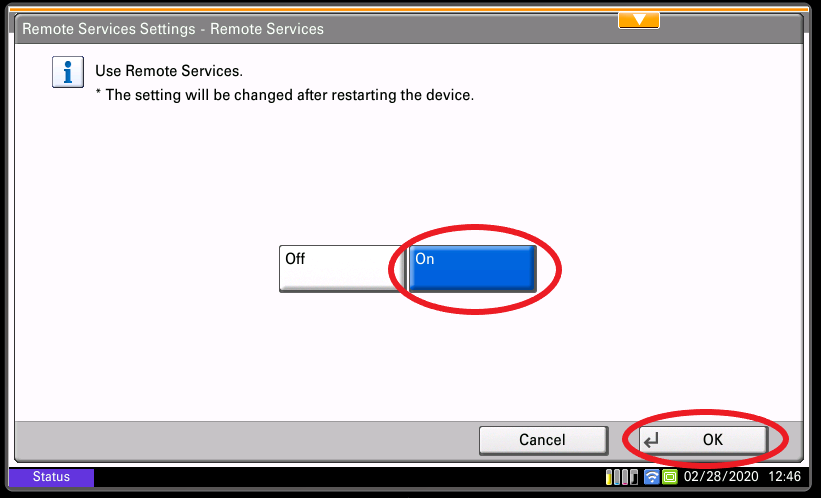
7. Press the ‘Server Settings’ button #
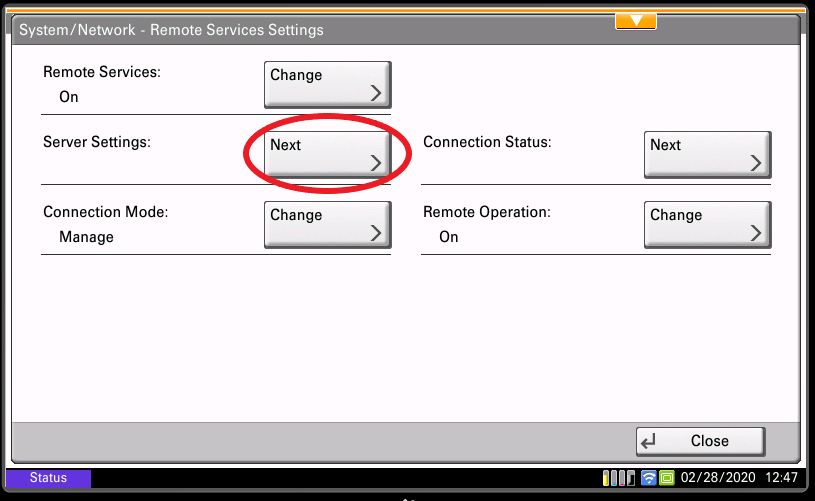
8. Fill out the ‘URL’, ‘Access Code’, and press ‘Submit’ #
(Make sure that the URL matches the one shown in this picture. The access code is case-sensitive.)
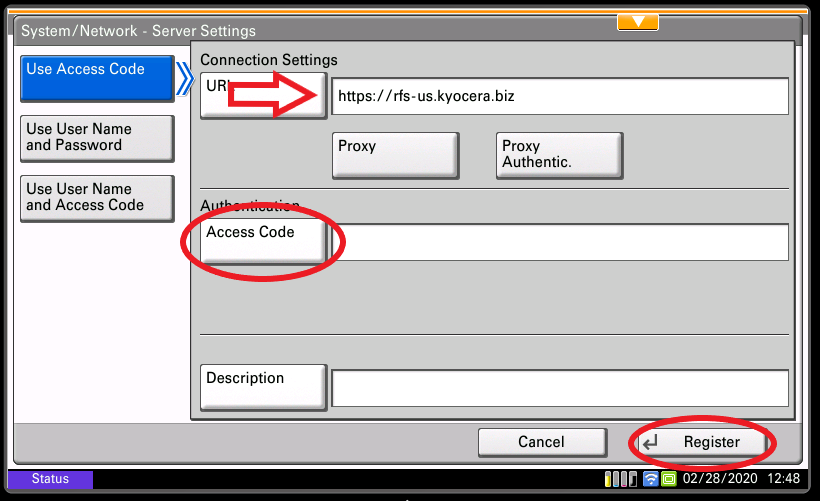
9. You’re finished! #
(You will see a pop-up saying “Registered Group Name: *Your group name*”. If you got any sort of error after pressing the register button, please reach out to your Kyocera Service Provider for assistance.)