Please see our guide on Printing Booklets from ‘Office’ applications if you need any assistance with printing booklets.
1. Open the booklet to be printed, then press ‘File’ then ‘Print’ #
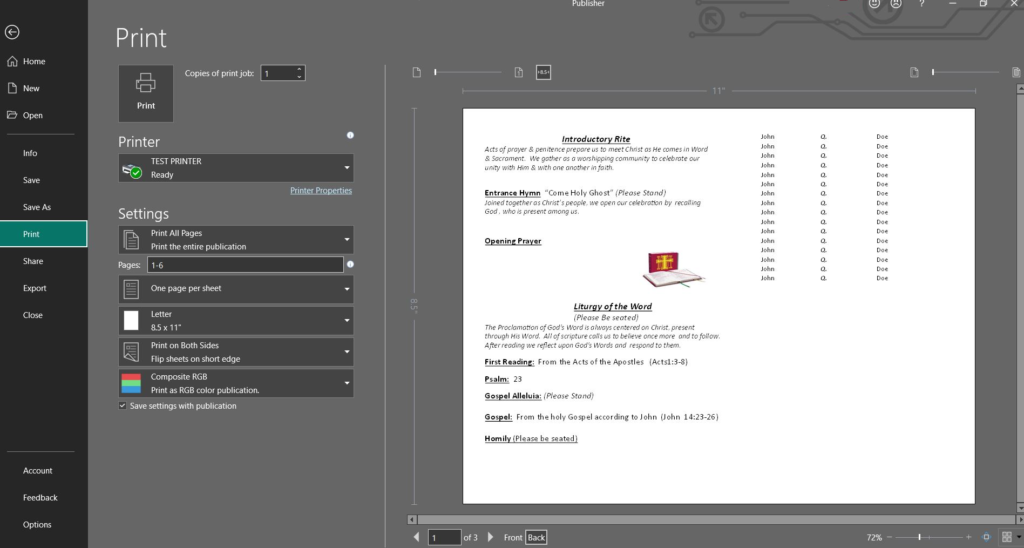
2. Select the correct printer then press ‘Printer Properties’ #
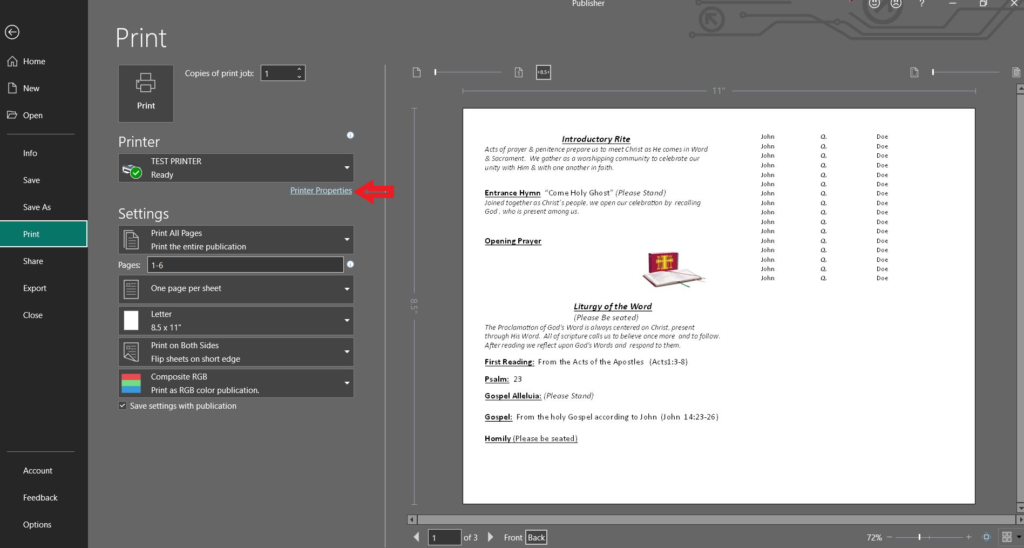
3. Click on the ‘Publishing’ tab #
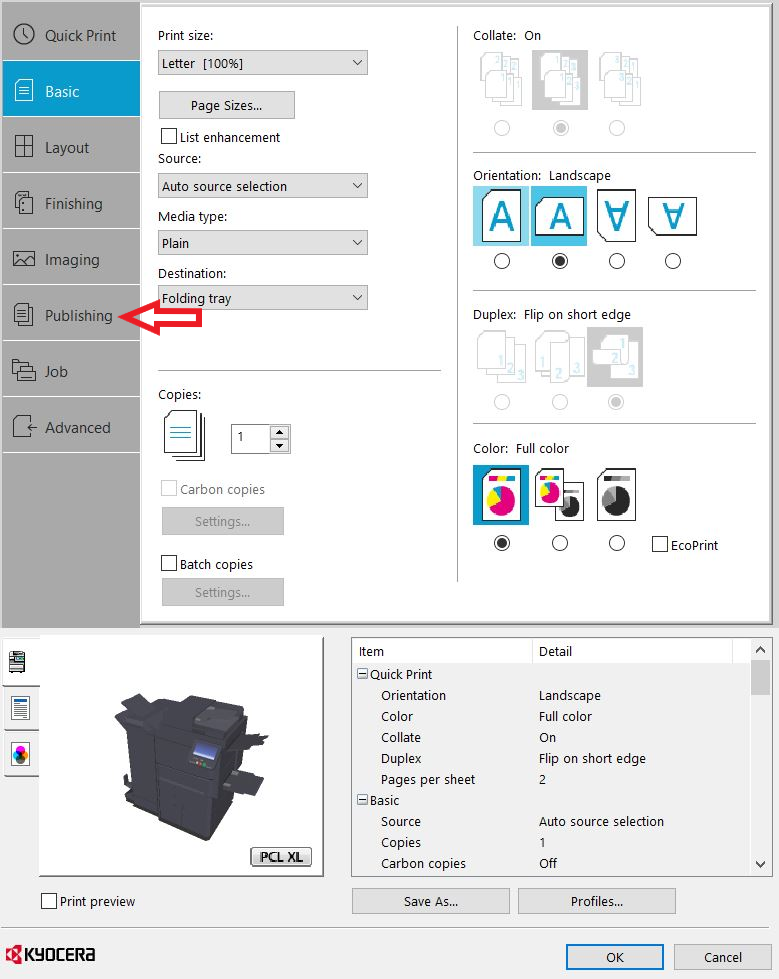
4. Click to enable ‘Cover Mode’ and select the proper settings #
(Here you will be able to choose if the cover is ‘Front & Back’ or just ‘Front’, as well as which tray the cover page is pulled from.)
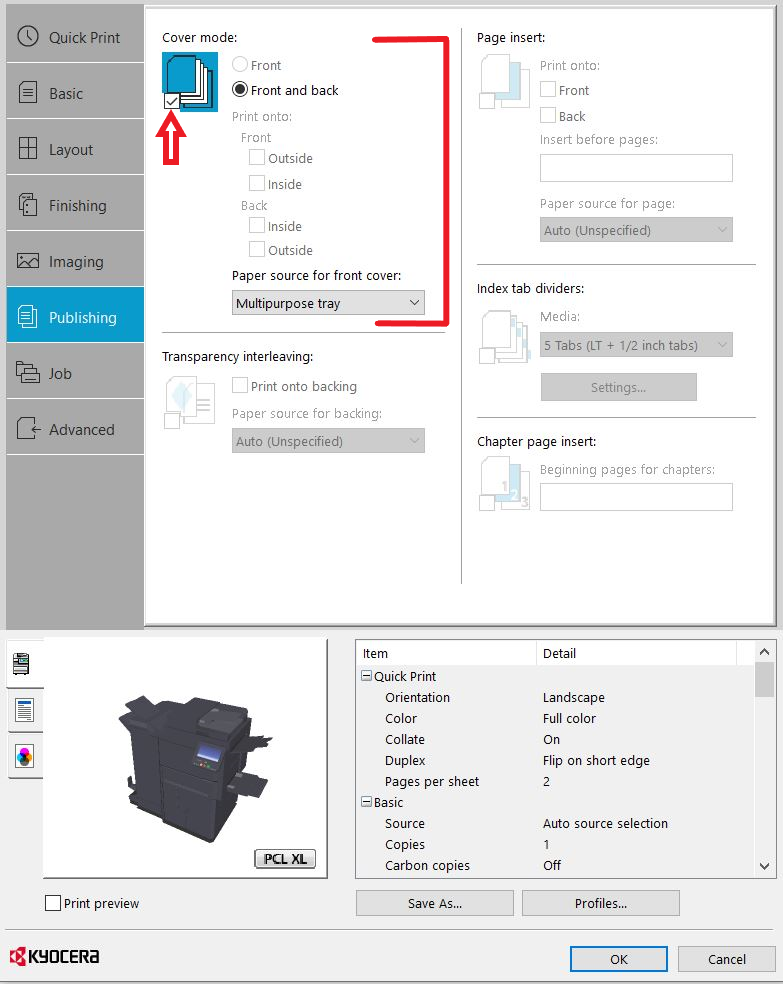
5. Press ‘OK’ #
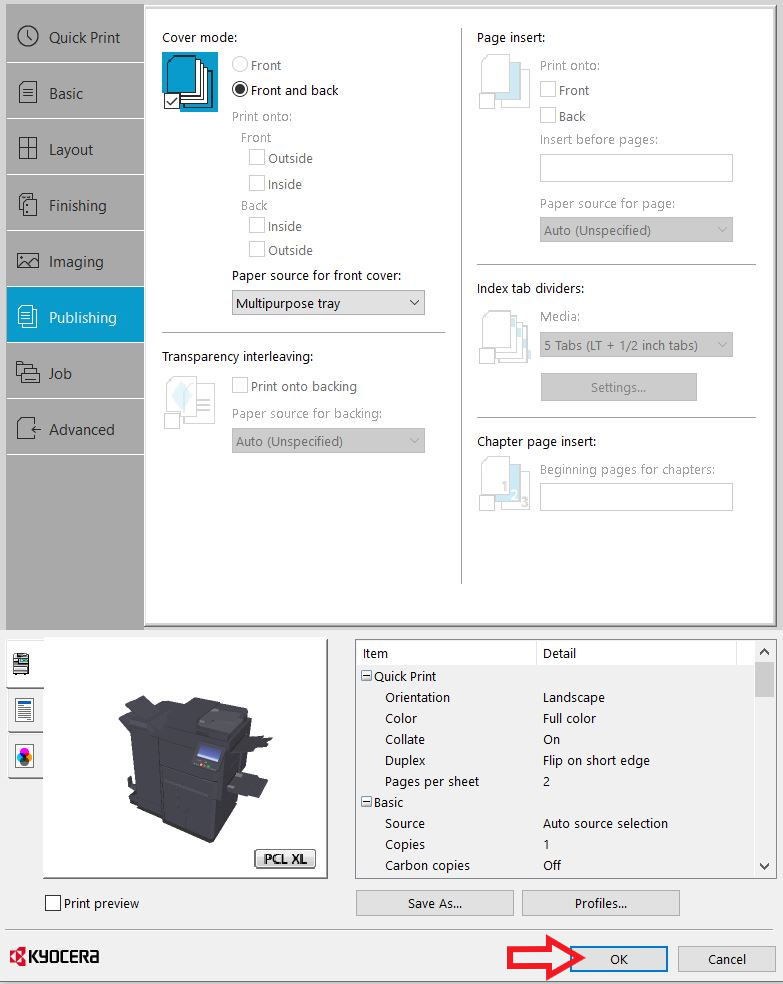
6. Press ‘Print’ #
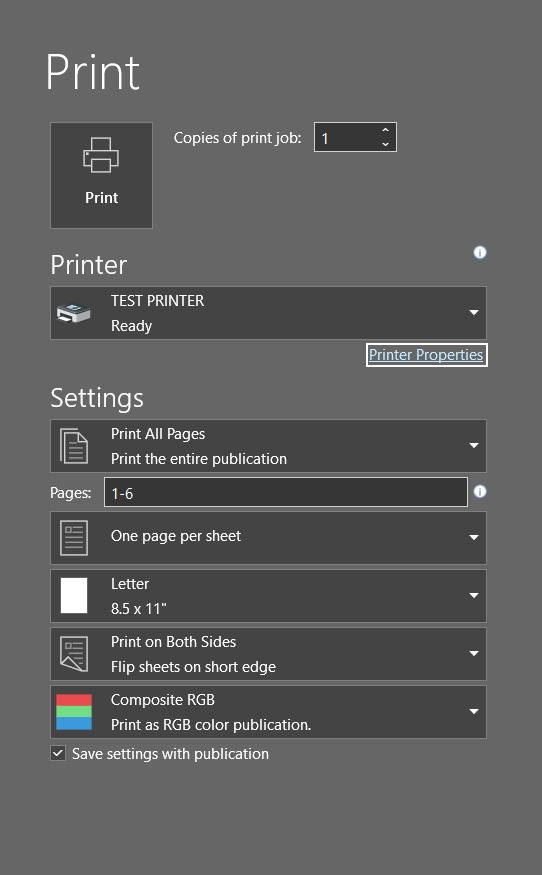
You’re finished!




