In this Kyocera knowledge base article, Brian Floss, our systems integration and connectivity specialist, walks through two ways how to find your IP address on the Kyocera TASKalfa series machines specifically the Kyocera TASKalfa 4054ci, Kyocera TASKalfa 5054ci, Kyocera TASKalfa 6054ci, Kyocera TASKalfa 7054ci, Kyocera TASKalfa 2554ci, and the Kyocera TASKalfa 3554ci. If you need help with a different Kyocera Machine, check out our other article here.
Find your Kyocera IP Address through the Device Information Button #
The first way to find your IP Address on the Kyocera TASKalfa series is through the device information button. Locate the device information button on your Kyocera MFP device home screen in the taskbar.

Once in the Kyocera MFP Device Information, navigate to the Identification/Wired Network tab on the left-hand side. This will open a grey screen. Under the Standard Network section, you will be able to locate the machine’s IP address. Write down the Kyocera MFP IP Address.

Find your Kyocera TASKalfa IP Address from the status Page #
The second way to find your IP Address on the Kyocera TASKalfa series is from the status page. Locate the ‘…’ three dots on your Kyocera MFP device home screen in the taskbar.

Once you have pressed the three dots, a sub-menu should appear on your Kyocera machine. Click on the System Menu button.

Once in the system Menu, click on Notification/Report on the left-hand side of the Kyocera MFP screen. This will bring out another set of settings, navigate to Print Report/List.
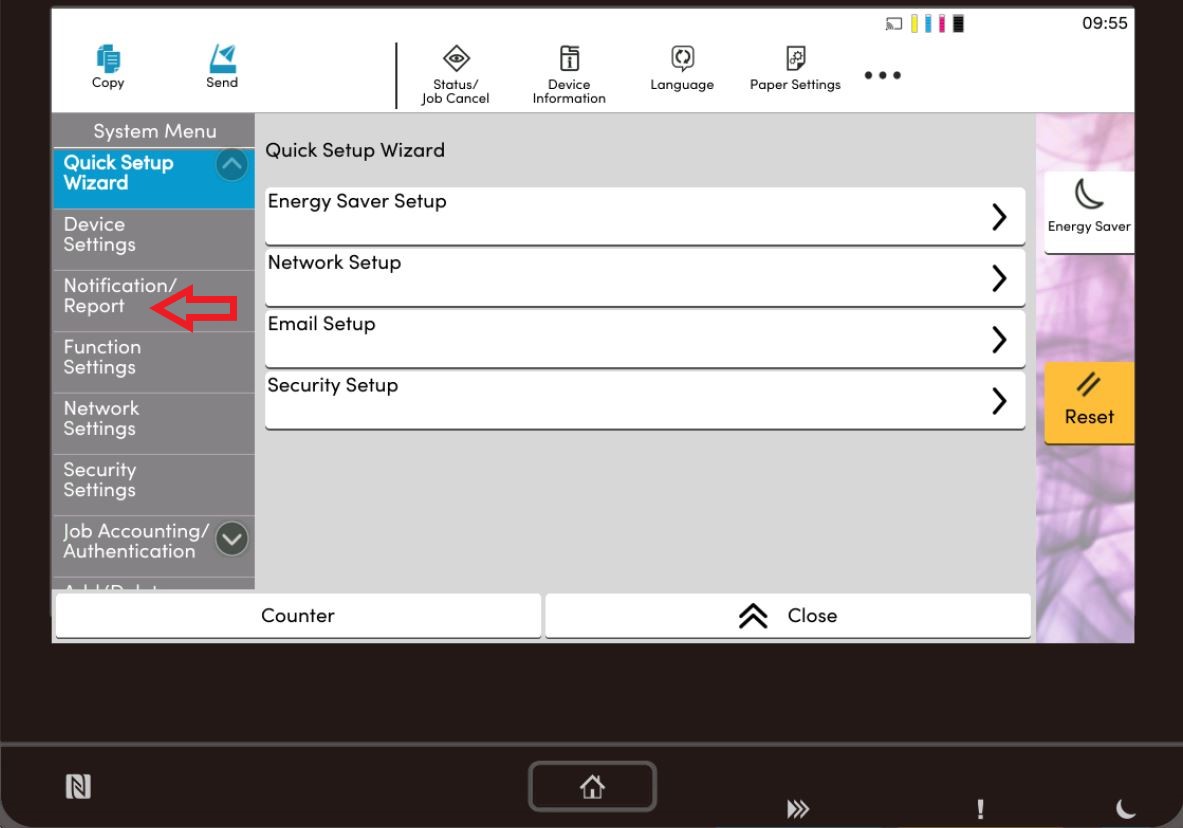
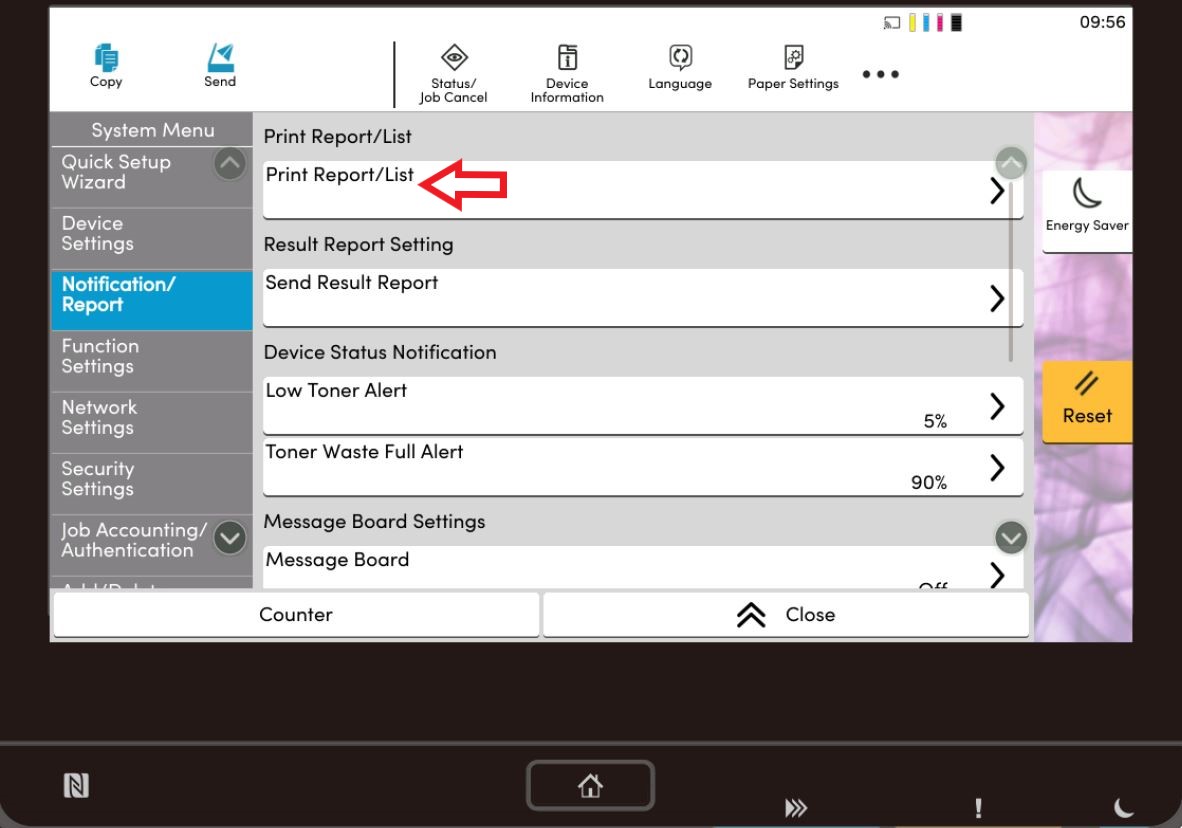
In the Notification/Report tab, now navigate to the status page setting on your Kyocera printer.

Click the Status page, and a popup will occur telling you this page will be printed. Are you sure? Click Print.

Your status page for your Kyocera MFP printer will show the IP Address on page two.





