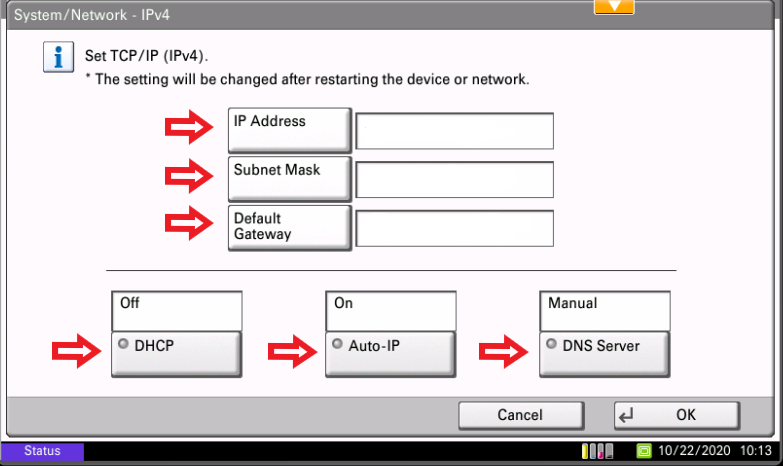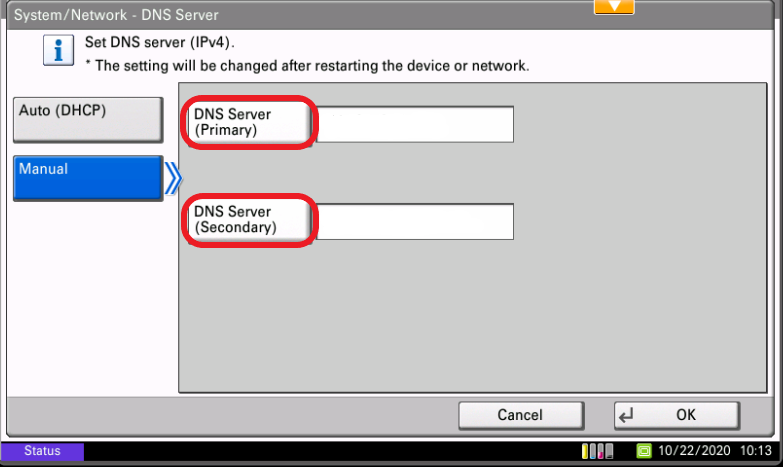1. Press the ‘System Menu’ button #

2. Press the ‘Down Arrow’ button #

3. Press the ‘System/Network’ button #

4. Login with your credentials #
(The picture below is just an example. For administrator credentials, please reach out to your IT administrator or your Kyocera Service Provider)

5. Press the ‘Network’ button #

6. Press the ‘Wired Network’ button #

7. Press the ‘TCP/IP Settings’ button #

8. Press the ‘IPv4’ button #

9. Change your network settings #
(From here you can turn on/off DHCP, auto IP, set DNS settings, change your static IP address, change your subnet mask, and change your default gateway.)