1. Type your machine’s IP address into the URL bar of a web-browser #
(If you do not know your machine’s IP address, see our guide here: How to find your IP address)

2. You will receive a certificate error. Press ‘Show Advanced’ and then ‘*Proceed to *Your IP address*’ #
(This example is from Google Chrome. If using another web browser, your certificate error will look slightly different. Just make sure to proceed to the site.)
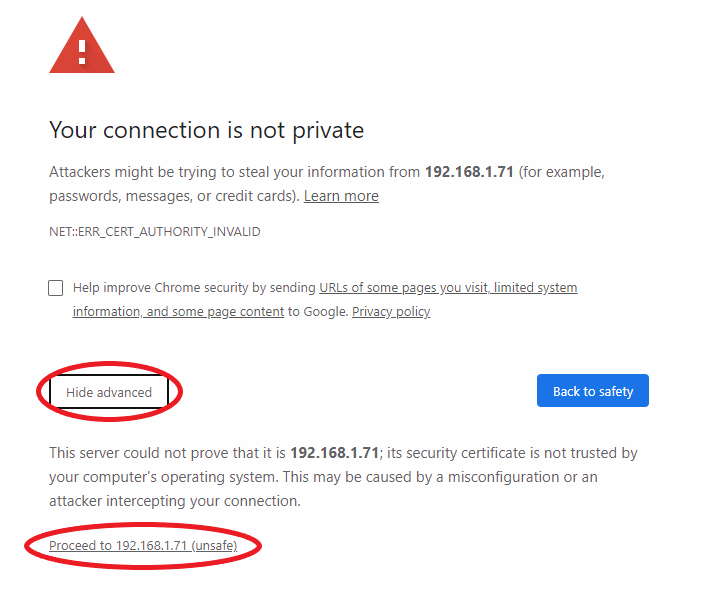
3. Login with your credentials #
(The picture below is just an example. For administrator credentials, please reach out to your IT administrator or your Kyocera Service Provider)
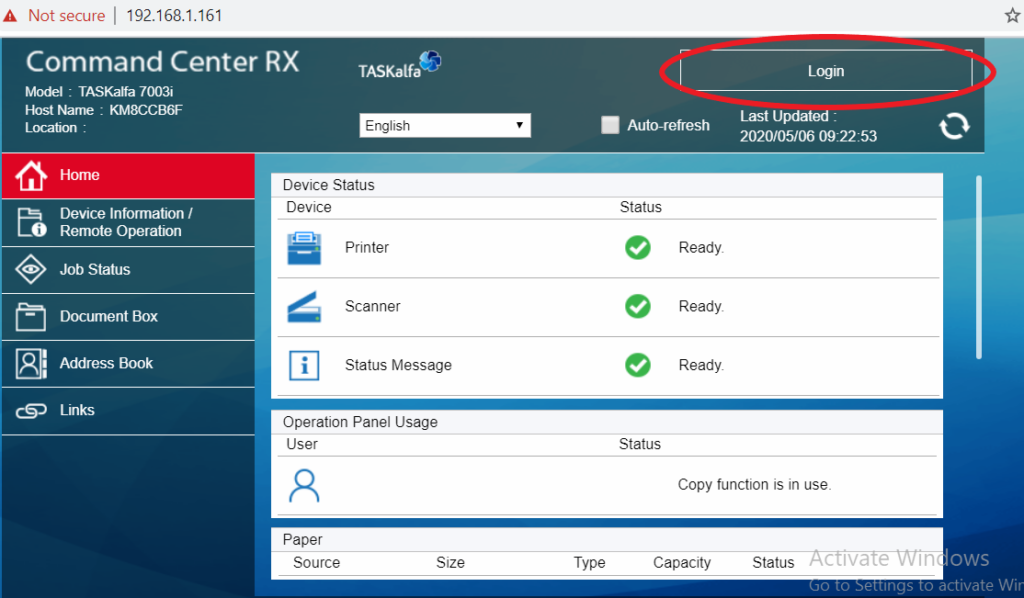
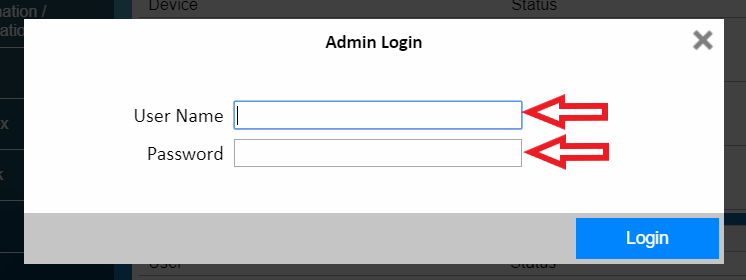
4. Scroll down and highlight ‘Management Settings’ and click ‘Job Accounting’ #

5. Press the ‘Settings’ button #

6. Here you can turn Job Accounting ‘On’ #

7. You can add or edit accounts from here #
(In order to add a new account you can press the ‘Add Account’ button. Alternatively, you can press on the account name if you want to edit an already existing account)


You’re done!




