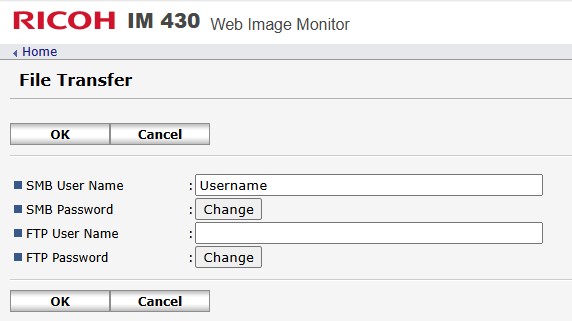If all your scan destination folders are located on one PC/Server, or multiple PC’s that will use the same credentials for SMB authentication, there is an option to manage that Username & Password from ONE location. This eliminates the need to enter it every time you configure a new destination, and only one spot to correct for future password changes.

Authentication Credentials #
Typically, authentication credentials are entered in the Address Book here for EVERY Scan to Folder address book entry you create.
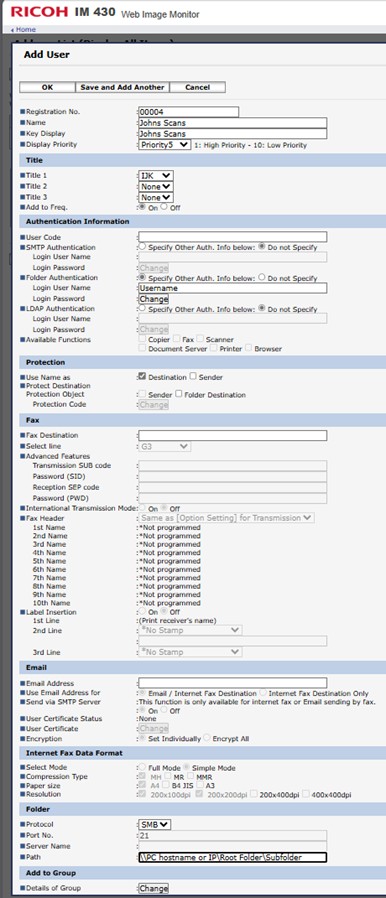
If only ONE set of credentials is being used for all destinations, it is possible to manage those credentials from one location.
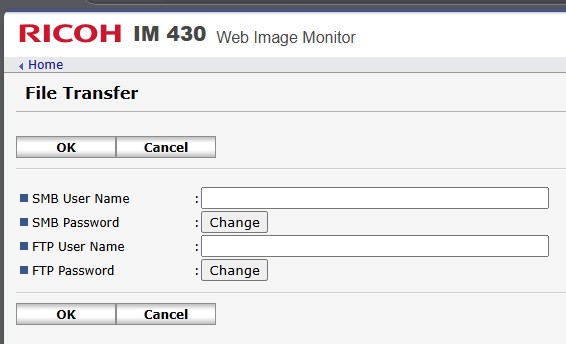
IP Address in the Web Browser #
Open any Web Browser, and type the IP address of the printer in the Address Bar, and press ENTER.
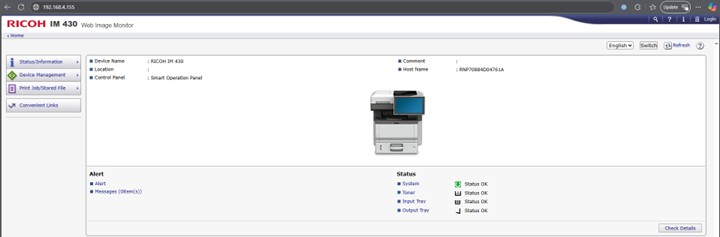
At the top right, click on “Login”
Enter the Administrative Username & Password #
If you don’t know it, it will need to be obtained from your network administrator
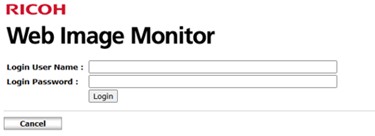
Login #
Once you are successfully logged in as an Administrator,
Go to: “Device Management” > “Configuration”
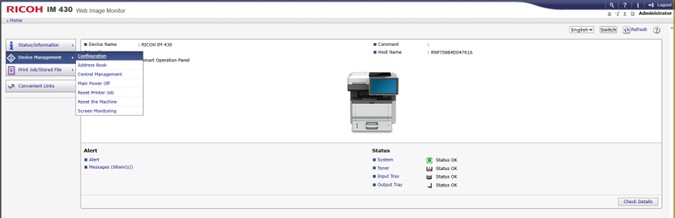
Device Settings #
Under the “Device Settings” menu, click on: “File Transfer”
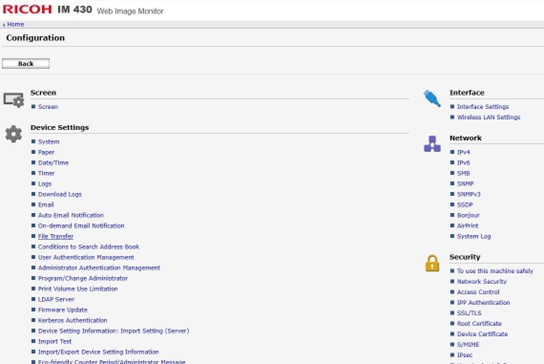
SMB Username & Password #
Here you will enter the SMB Username & Password to be used for ALL Scan to Folder destinations programmed in the Address Book, then click “OK” to save.