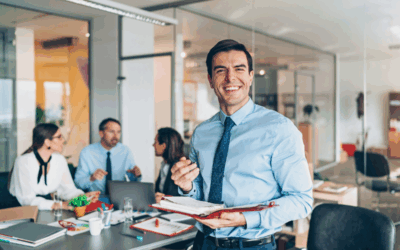It can hinder your ability to print important documents for work or school.
VIDEO: How to stop your printer from skipping lines
This problem has several potential causes, ranging from simple issues like low ink levels to more complex hardware malfunctions.
Top 4 Reasons Your Printer is Skipping Lines
- Low Ink Levels: Low ink or toner levels are among the most common causes of printer skipping lines. When your printer’s ink or toner cartridge is almost empty, it may not distribute enough ink onto the page. This can lead to skipped lines or faded print quality.
- Clogged Print Heads: Over time, the print heads of a printer can become clogged because of the buildup of dried ink or debris. This can obstruct the ink flow and cause the printer to skip lines. This issue is typically observed in inkjet printers, where the print heads are subjected to air and may dry if not frequently utilized. Do you have a cleaning process for your printer?
- Misaligned Print Heads: If the print heads in your printer are misaligned, it can cause uneven printing and skipped lines. This can happen if the printer is moved or bumped or hasn’t been properly calibrated.
- Printer Settings: There may be an issue with the printer settings rather than a problem with the hardware. Ink or toner may be conserved by skipping lines if the print quality settings are too low.

How to Troubleshoot Your Printer
Once you’ve identified the potential cause of the problem, you can take steps to troubleshoot and resolve it.
Check Ink or Toner Levels:
Check your printer’s cartridges’ ink or toner levels. If they’re running low, replace them with new cartridges and see if that resolves the issue.
Clean the Printheads:
Many printers have a built-in function for cleaning the printheads. Refer to your printer’s user manual for instructions on accessing and using this feature. Use a cotton or foam rubber swab moistened with bottled water to gently clean the contacts (DO NOT use alcohol or any other cleaning fluid on the contact points or print head).
Align the Printheads:
Most printers also have a function for aligning the print heads. Again, consult your printer’s user manual for instructions on accessing and using this feature. Properly aligned print heads ensure ink is evenly distributed across the page, reducing the likelihood of skipped lines.
Adjust Printer Settings:
If the issue persists, try adjusting the print quality settings in your printer’s settings menu. Experiment with different settings to see if changing the print quality improves the print output.
Update Printer Drivers:
Sometimes, printer issues can be resolved by updating the printer drivers on your computer. Visit the manufacturer’s website to download and install the latest drivers for your printer model.
Update Firmware:
Like software updates for your computer or smartphone, firmware updates for your printer can include bug fixes and performance improvements that address common printing issues. Check the manufacturer’s website or the printer’s control panel menu for available firmware updates and follow the instructions to install them if necessary.
Check Paper Quality and Loading:
Poor-quality or improperly loaded paper can contribute to printing issues, including skipped lines. Ensure that you’re using the correct type and size of paper for your printer and that it’s appropriately loaded in the paper tray. Adjust the paper guides to ensure a snug fit; loose paper can cause misalignment during printing. Print a test page.
Note: Refer to your manufacturer if you need to align your print head manually.
What Happens If My Printer Is Still Skipping Lines?
Your printer’s performance can sometimes be affected by the type of products you use and where they are stored.
- Use High-Quality Consumables: Low-quality ink or toner cartridges may not provide consistent results and can contribute to printing problems such as skipped lines. Invest in genuine or high-quality compatible cartridges recommended by the printer manufacturer to ensure optimal print performance and reliability.
- Monitor Environmental Conditions: Extreme temperatures and humidity levels can affect the performance of your printer and its consumables. Ensure that your printer operates within the recommended temperature and humidity ranges specified by the manufacturer and avoid exposing it to direct sunlight or other heat sources. Additionally, store spare ink or toner cartridges in a cool, dry place to prevent degradation.
Dealing with a printer that skips lines can be frustrating. Still, by understanding the potential causes of the problem and following these troubleshooting steps, you can often resolve the issue and get your printer back up and running smoothly.
Contact BDS, a Copier Service Company Servicing New England and Florida
If you’ve tried everything and the problem persists, it may be time to BDS for further assistance or consider seeking professional repair services. We help businesses in Massachusetts, Connecticut, Rhode Island, New Hampshire, Vermont, Maine, and Florida with copier service and sales.