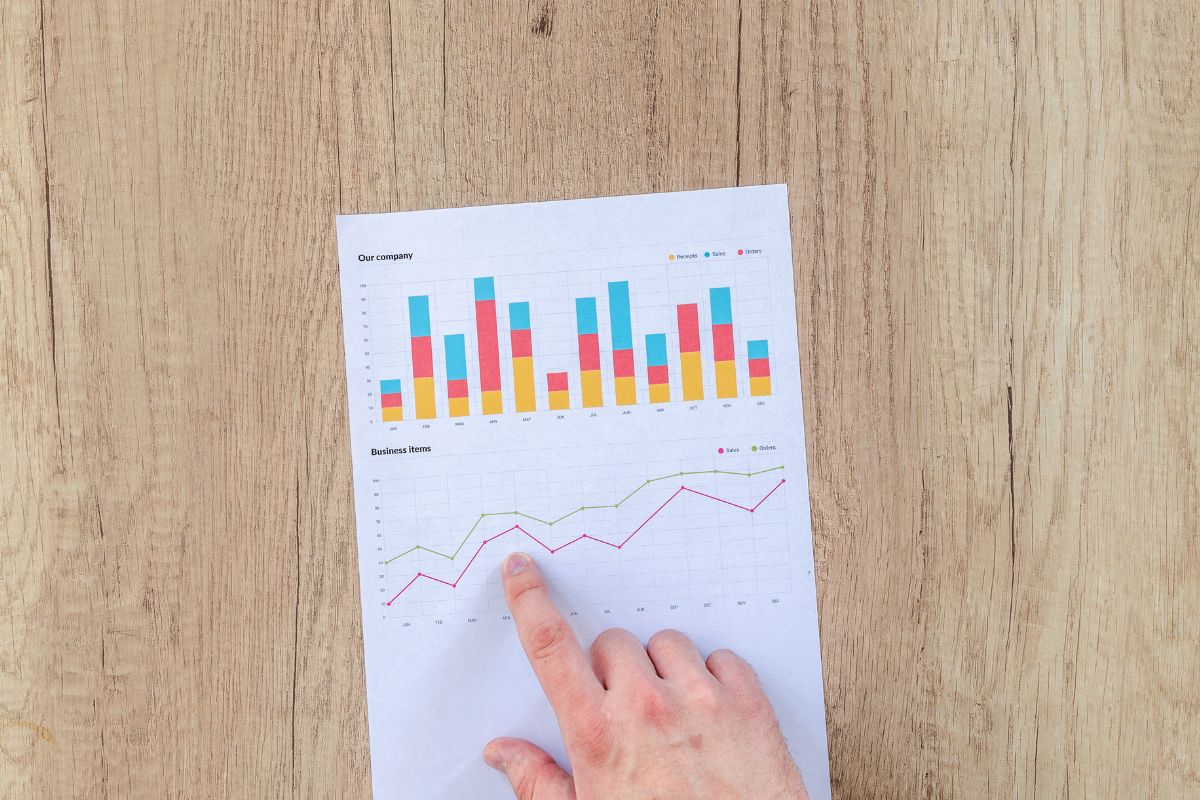Understanding and properly setting printing preferences can significantly impact the quality of your marketing materials, proposals, and daily reports.
With multifunctional printers becoming more advanced, organizations can customize how documents are printed. You can reduce waste, control costs, and maintain consistent output quality by fine-tuning your printer settings.
We’ll explain why printing preferences matter and how to optimize them for your business.
How Do I Choose My Print Preferences?
Whenever you initiate a print job, your printer uses the default settings. Paper size, orientation, color or black-and-white mode, duplexing (double-sided printing), resolution, finishing options, and more are determined by these settings.
Print preferences include:
- Paper Size: Choose standard sizes for specialized documents, such as letter, legal, or custom formats.
- Orientation: Choose portrait or landscape depending on your document’s layout.
- Black-and-white vs. color: The choice depends on the document’s purpose.
- Duplex Printing: Prints on both sides of the paper to reduce paper consumption.
- Print Quality: Adjust DPI (dots per inch) settings to balance image sharpness and toner usage.
- Collating and Stapling: Organize multi-page documents automatically, saving time on manual finishing.
By managing these preferences at the device or user level, you can create an efficient and environmentally friendly printing workflow.
Why Your Business Needs Printing Preferences
Printer settings often go unnoticed by businesses. You can waste resources, create inconsistent branding, and increase operational costs by leaving the default options untouched. Why printing preferences matter:
- Cost Control:
It is significantly more expensive to print in color than in monochrome. Toner and ink can be saved by setting black-and-white printing as the default for everyday tasks. - Consistency and Professionalism:
When print settings are standardized, documents maintain the same formatting, colors, and margins. Brand identity depends on consistency, especially when printing marketing materials or client-facing documents. - Environmental Sustainability:
Duplex printing, eco-mode, and efficient toner usage reduce paper waste and energy consumption, supporting green initiatives and sustainability goals. - Workflow Efficiency:
Pre-set preferences minimize employees’ time adjusting printer settings manually. A well-configured print environment speeds up operations and avoids errors. - Security and Compliance:
Printing preferences can include secure print release, watermarking, or color restrictions. These features protect sensitive information and support compliance initiatives.
Printing Preferences You Should Optimize
1. Duplex Printing (Double-Sided Printing)
If duplex printing is set as the default printing format, paper use can be instantly reduced by up to 50%. This format is ideal for internal reports, meeting notes, and drafts.
2. Draft or Eco Mode
Most modern printers have “Eco” and “draft” modes. This setting for non-final documents reduces toner and ink usage while maintaining legible text.
3. Default Paper Tray and Size
If your office uses multiple paper trays, set the most used paper type (e.g., letter size) as the default. This reduces errors and waste prints.
4. Black-and-White Printing
Black-and-white printing should be the standard unless you’re printing brochures or presentations. It’s more cost-effective and faster.
5. Secure Print or PIN Printing
For sensitive information, enable secure printing settings. This requires a user to enter a PIN or release the print job at the device. This ensures confidential documents don’t sit unattended on output trays.
6. Stapling, Hole Punching, and Finishing
Stapling and hole punching are standard finishing options on multifunction printers. Employees can save time by setting these preferences.
How to Set and Save Printing Preferences
Most printers offer multiple ways to configure preferences, including through your computer, the printer’s control panel, or print management software.
Step-by-Step Guide (Windows Example)
- Open Control Panel and go to “Devices and Printers.”
- Right-click on your printer and select “Printing Preferences.”
- Adjust the settings such as paper size, orientation, duplex mode, and print quality.
- Click “Apply” and “OK” to save.
Step-by-Step Guide (Mac Example)
- Open “System Settings” or “System Preferences.”
- Select “Printers & Scanners.”
- Choose your printer and open “Options & Supplies.”
- Set your desired preferences and save.
IT administrators can set global defaults for businesses with networked printers to ensure consistent settings across all devices and users.
Printing Preferences and Managed Print Services
Managing printing preferences across multiple devices and users sounds complex, but you’re not alone. That’s where Managed Print Services (MPS) can help.
By implementing fleet-wide printing preferences, BDS can reduce costs, increase security, and simplify workflows. Instead of relying on employees to set their preferences, MPS allows your IT team or print partner to automate these settings at the network level.
Benefits of MPS printing preferences include:
- Centralized control over print environments
- Enforced duplex and black-and-white defaults
- Automatic toner monitoring and supply replenishment
- Usage reporting and analytics
- Secure print authentication features
This proactive approach ensures your print environment runs efficiently and cost-effectively without manual oversight.
Printing Preferences: Advanced Tips
- Multiple print profiles (marketing, internal, draft) can be set up to switch settings easily.
- Control costs by setting color printing quotas.
- Automate with Rules: Create rules like “emails will only be printed in black and white.”
- Review and update your preferences regularly as your business grows.
- Employee Education: Train your team in why and how to use the default settings. Awareness is the key to efficiency.
BDS simplifies printing
BDS understands that printing preferences can be powerful tools to boost productivity, reduce costs, and improve document workflows. New England and Florida businesses use our team to create customized printing environments.
Our partners include Kyocera, Canon, Xerox, Ricoh, and Konica Minolta, so we can optimize performance, reduce waste, and ensure secure printing across your entire team. Our experts will streamline and standardize your print environment, whether you manage a single or multi-location enterprise.